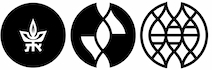Photocopying, Printing and Scanning
Photocopying
There are three self-service photocopy machines located in the library:
- On the entrance floor
- Two integrated print/photocopy/scan machines in the photocopying room
- One photocopy machine in the photocopying room
Printing from Desktop Computers
There are six self-service printers available in the library:
On the entrance floor:
Near the reference desk: Two black & white printers.
In the photocopying room: One color printer.
In room 30: One black & white printer.
On the 1st floor: One black & white printer.
On the 2nd floor: One black & white printer.
How do you print from a desktop computer?
- Send a file to the printer.
- In the printing program window:
- Type your student number
- Choose color or black & white printing
- Choose simplex (one side) or duplex (double-sided)
- Choose how many copies you need
- Click on OK
- Go to one of the printers and:
- Type the student number
- Print according to the instructions next to the printer
Printing options
All black & white printers include an option for double-sided printing (duplex).
Black & white print jobs can be sent from any computer to any black & white printer in the library.
Color print jobs can be sent from any computer to the color printer in the photocopying room.
Printing From Mobile Devices
Print jobs can be sent from all mobile devices and laptop computers.
The print job will be sent to all the printers in the library and all the public printers around the campus.
How do you print from a mobile device or a laptop computer?
1. Open a new email message addressed to one of the following addresses:
- a4s@tauex.tau.ac.il - for one side A4 black and white print
- a4d@tauex.tau.ac.il - for a double sided A4 black and white print
- a4color@tauex.tau.ac.il - for a one side A4 color print
- a4dcolor@tauex.tau.ac.il - for a double sided A4 color print
- a3s@tauex.tau.ac.il - for one side A3 black and white print
2. In the subject field, write a unique ID like a student or phone number.
3. Attach the files intended for printing.
4. Send the message.
5. Go to one of the printers
- Type the unique ID entered in the subject field.
- Follow the printing instructions next to the printer.
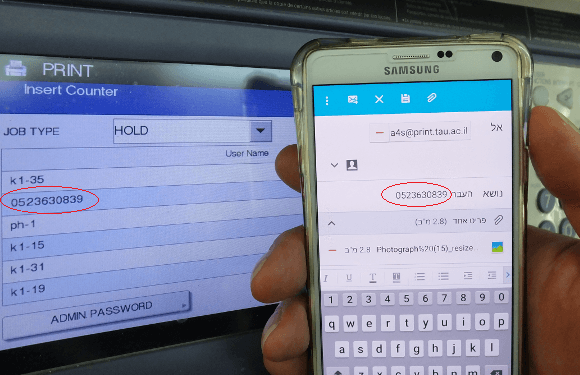
The printers in the library support A4 pages.
Payment Methods
Printing, photocopying, and scanning can be paid for with credit or Mafil cards.
Mafil cards are available for purchase either from
- The photocopying room on the entrance floor.
- The student association desk (Mitchel building), between 9:00 - 21:00.
Mafil cards can be reloaded in the photocopying room on the entrance floor.
Price List
|
Service |
Cost |
|---|---|
|
Photocopy A4 |
15 Agorot per page |
|
Scanning |
Free |
|
One-sided B/W A4 |
15 Agorot per page |
|
Duplex print B/W A4 |
1st side - 15 Agorot per page 2nd side - 13 Agorot per page |
|
One-sided Color A4 |
1.6 Shekels per page |
| One-sided B/W A3 | 30 Agorot per page |